This Microsoft 365 Conditional Access Trick Will Save You HOURS!
Jul 20, 2025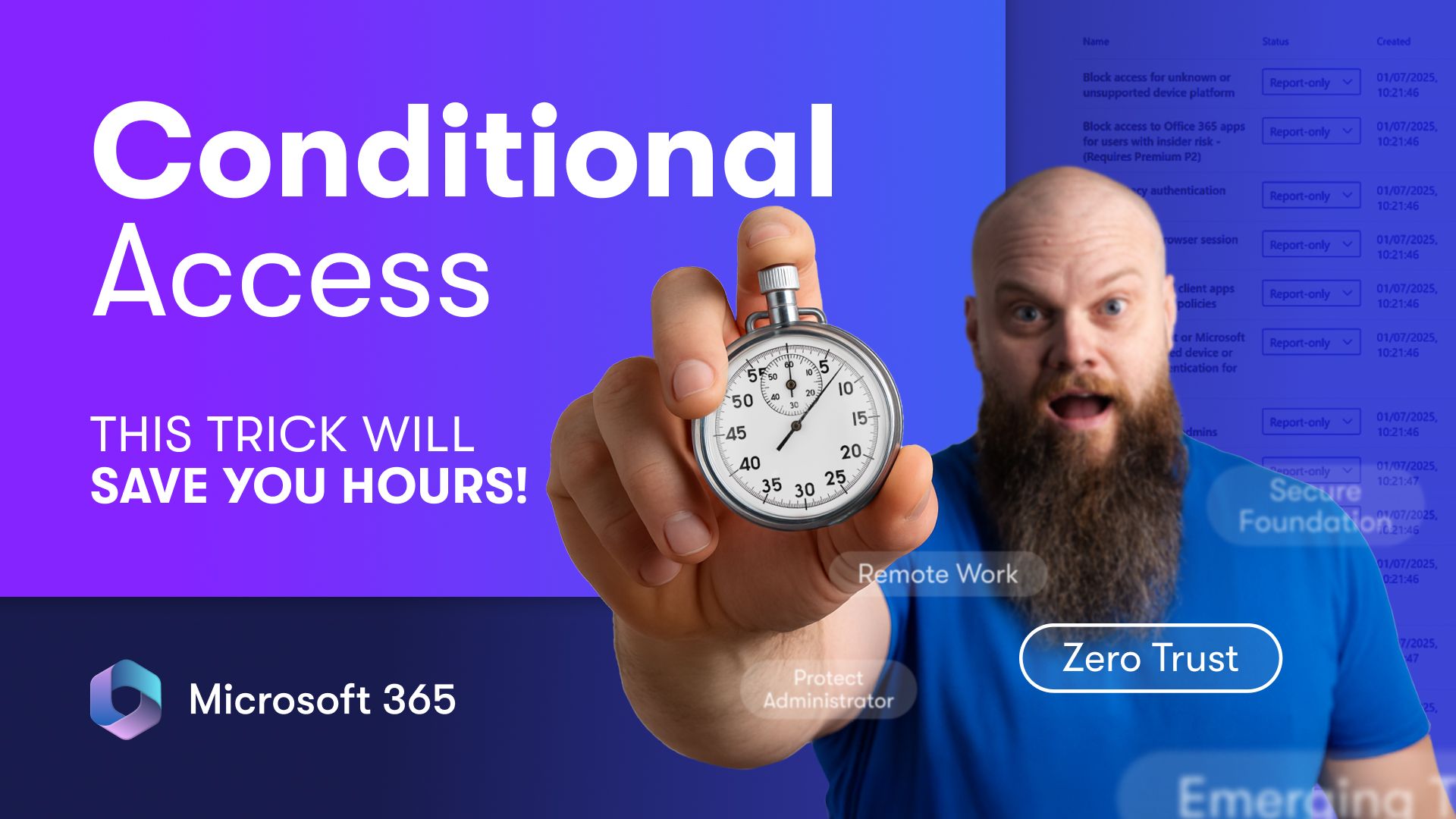
So, you’ve just been told to implement zero trust across your Microsoft 365 tenancy. Great. That’s a big step. What’s your current security setup look like?
Yeah, about that... you don’t really have one. In fact, your tenancy is basically the Wild West.
Sound familiar? If so, you’re not alone. Zero trust is a crucial security model, but if you’re starting from scratch with Microsoft 365 conditional access policies, it can feel like a slog.
The good news? Microsoft has quietly made it super easy to deploy multiple conditional access policies at once. No PowerShell, no fiddly JSON copying and pasting - just a few clicks and boom - your tenancy is a whole lot more secure.
Let me walk you through it.
The usual way is a pain
Normally, to set up conditional access, you’d head over to the Microsoft Entra admin centre, dig into identity protection, and manually configure policies. Sure, there are templates, but you still have to click around, set options, and cross your fingers.
It takes time, and if you’re new to this, it can be overwhelming.
The hidden gem in Microsoft 365 admin centre
Instead, try this: from your Microsoft 365 admin centre, go to Setup and look for Featured Collections. Then click Advanced Deployment Guides and Assistance.
Here, Microsoft offers a range of helpful step-by-step guides to implement security features. Most people don’t even know this exists.
The guide you want is Deploy Conditional Access Policies.
Click it, and you’ll find a walkthrough designed to quickly get your zero trust policies in place.
The emergency break glass accounts
Before you jump in, Microsoft warns you about emergency access accounts - also called break glass accounts.
You need at least two of these. They’re there for emergencies - think of them as your admin lifeline if your policies lock you out.
Make sure these accounts are protected with FIDO2 MFA and are not federated. This little safety net is essential.
Pick your template - and go zero trust
You’ll see various policy templates - Secure Foundation, Remote Work, and importantly, Zero Trust.
Zero Trust is the recommended starting point. Select it and you can deploy a whole suite of conditional access policies in report-only mode with just a few clicks.
Report-only mode is a safety measure - it lets you monitor what would happen if policies were enforced without actually blocking access.
Your admin account will be excluded automatically, so you won’t lock yourself out by accident.
MFA - pick your weapons
Next up, choose your MFA methods.
Microsoft recommends the Authenticator App and FIDO2 security keys as strong options. Certificate-based authentication is there but requires extra setup.
They’ve even downplayed older, less secure MFA methods by hiding them behind extra clicks - a subtle nudge to keep your security tight.
Review and save
Once you’re happy with your selections, review the summary and save your configuration.
The policies will now be created and listed in your Entra ID portal, all in report-only mode.
Monitoring and activation - take it slow
Don’t flip the switch on all policies at once. That’s a recipe for chaos.
Instead, monitor how the report-only policies behave over time using the signing logs in Entra.
Once you’re confident, you can enable individual policies, starting with essentials like requiring MFA for admins.
Wrapping up
Implementing zero trust doesn’t have to be a headache.
Microsoft’s deployment guides make it straightforward to get a strong security baseline quickly.
Spend some time reviewing reports, tweak as needed, and gradually move from report-only to active enforcement.
Your Microsoft 365 tenancy will thank you.
