Watch Me Secure a Law Firm’s Data in Microsoft 365 (Step-by-Step)
Jul 17, 2025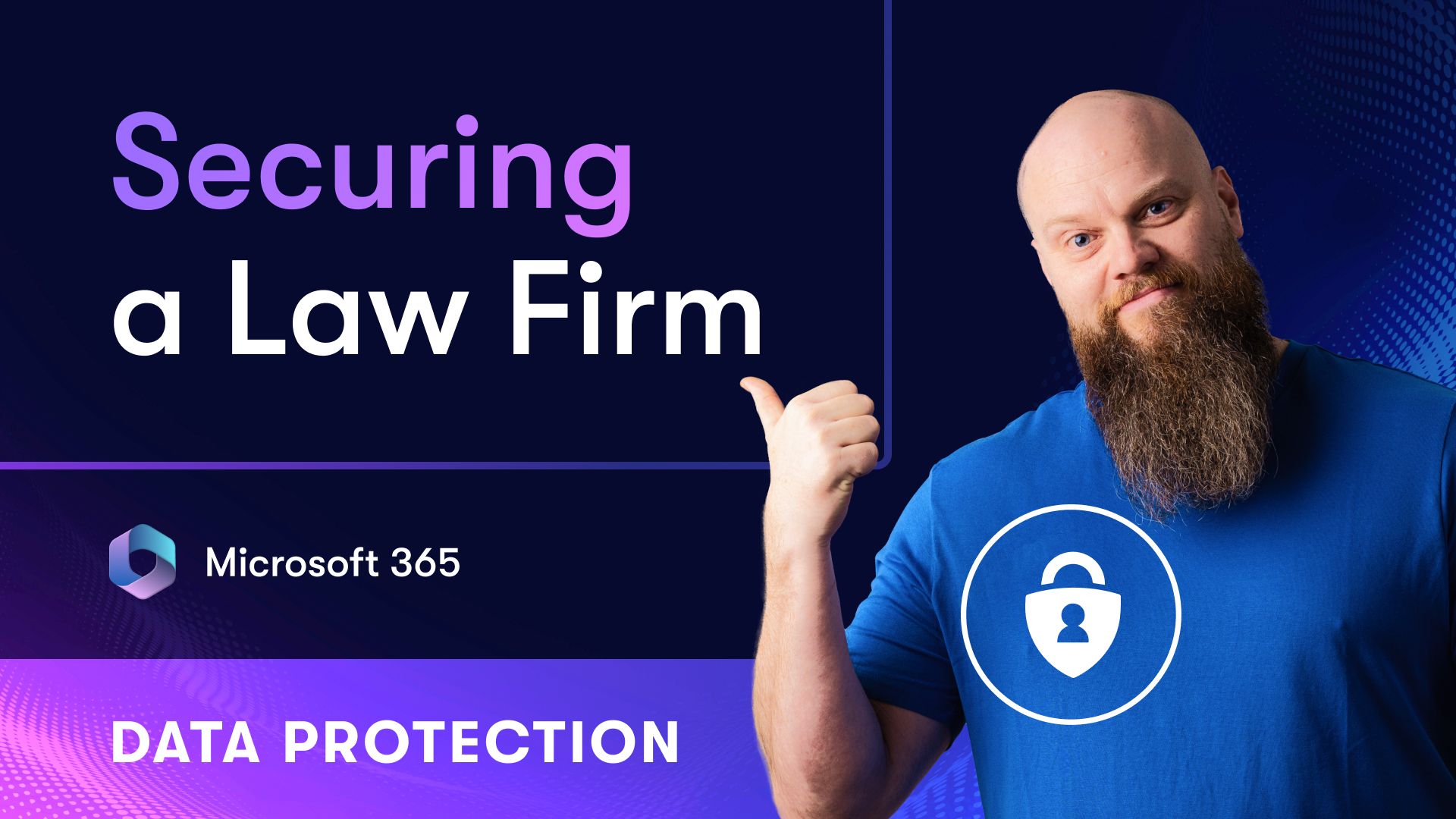
In the digital age, protecting sensitive information isn’t just good practice — it’s essential. For law firms, whose lifeblood is confidential client data, the stakes couldn’t be higher. So today, I’m taking you through a practical, step-by-step walkthrough of securing a law firm’s data using Microsoft 365’s powerful suite of tools.
Grab a coffee. Let’s dive in.
Setting the Scene: Sensitivity Labels and Access Control
Imagine your data as luggage at the airport. You wouldn’t want just anyone rifling through it, right? Microsoft 365’s sensitivity labels act like those handy tags you stick on your suitcase: Confidential, Handle with care, VIP. They’re there to ensure your data gets the right level of security and attention.
But it’s not just about tagging. It’s about controlling who can touch that data, when, and how. Enter Access Control.
Step 1: Assigning Permissions — Who Gets the Keys?
Permissions in Microsoft 365 are typically assigned through groups. But for a small outfit, like our example law firm, you might just assign permissions to individual users — say, Charles Bell and Sha Walton.
You can choose different permission levels:
-
Owner: Full control. You’re the boss.
-
Editor: Can make changes but not own the file.
For our scenario, Charles and Sha get Owner permissions, because they need full access to client files.
And here’s a neat feature: you can set these permissions to expire. Maybe a consultant only needs access for 30 days, or an employee’s access is limited to a contract period. Plus, offline access can be toggled — always on, never, or limited to a set number of days. This keeps your data secure, even when people aren’t connected to the network.
Step 2: Marking Content — Making Your Data Speak
Once permissions are sorted, it’s time to visually mark your data.
You can add:
-
Watermarks: “Confidential — For Law Firm Eyes Only”
-
Headers: A custom message at the top of your document or email
-
Footers: More context or disclaimers at the bottom
These markings travel with your documents, reminding users — and potential prying eyes — just how sensitive this content really is.
Step 3: The Real Magic — Auto-Labeling with Sensitivity Labels and DLP
Now here’s where Microsoft 365 really shines. Auto-labeling lets you apply sensitivity labels automatically, based on the content inside files or emails.
Think of Data Loss Prevention (DLP) as your airport security scanner, detecting forbidden items. Meanwhile, sensitivity labels are the tags telling handlers how to deal with your bags.
Set conditions — say, if an email or document contains client case numbers — and watch as labels get applied without any user intervention. This ensures security policies are enforced consistently, effortlessly.
And to keep users in the loop, you can enable messages telling them a label was automatically applied. No surprises. Just peace of mind.
Step 4: Publishing Your Sensitivity Labels
Creating a label is one thing, but it’s not live until you publish it.
Publishing involves creating a label policy, deciding who sees what. You can target:
-
Entire organisations
-
Specific users or groups
Policies can require users to justify removing or lowering a label, ensuring accountability. You can also force them to pick a label before sending an email or saving a document — an extra step, yes, but a powerful one for data security.
Need to help your users? Add custom help links explaining what each label means and why it matters.
Heads up: publishing labels can take up to 24 hours to take effect, so patience is a virtue here.
Step 5: User Experience — Labels in Action
Once live, users see a new tab in their apps like Outlook and Word called Sensitivity. They can:
-
Manually apply labels to emails or documents
-
Have labels auto-applied based on content
And if your policy demands it, users must select a label before sending an email or saving a file.
This isn’t just about compliance — it’s about embedding security into everyday work. The combination of DLP stopping data leaks and sensitivity labels locking down content from the get-go is the digital equivalent of double-locked doors.
The Result: Secure, Compliant, and Efficient
By following these steps, our fictional law firm — Hawthorne Bell — can rest easy knowing their sensitive client data is locked down tight, visible only to those who need access, and protected both online and offline.
Microsoft 365’s blend of access control, content marking, auto-labeling, and policy enforcement offers a robust, scalable way to secure data without killing productivity.
Final Thoughts
Security is never “set and forget.” But with tools like Microsoft 365 sensitivity labels and DLP working together, you get a powerful, proactive shield for your data.
If you’re running a law firm or any organisation dealing with confidential info, don’t wait for a breach to happen. Start labeling, start controlling, and start securing your data today.
